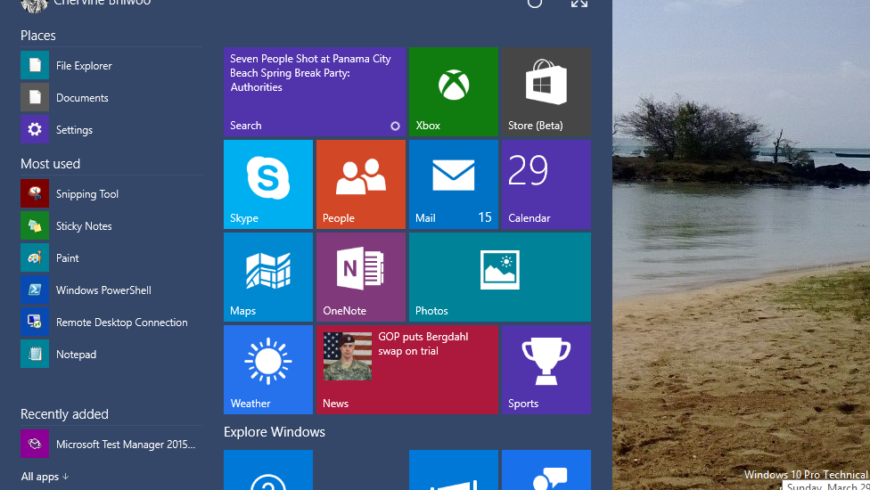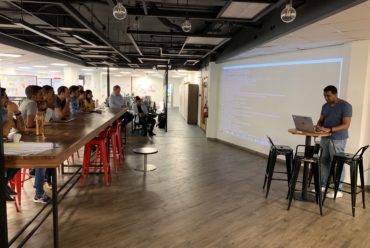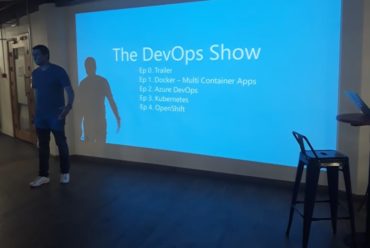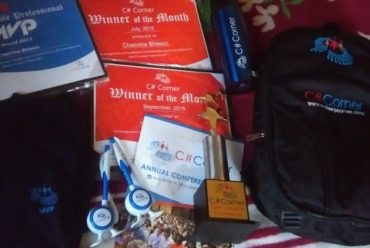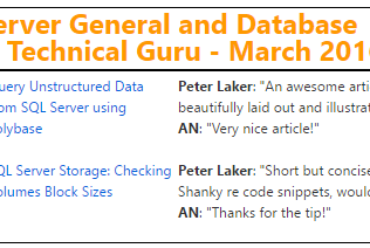In my previous blog post, we saw how to create a virtual machine with Windows 10. Now let’s look at the major features of Windows 10.

It’s Back!
The first thing you’ll notice as you start Windows 10 is the Start Menu.
It’s a combination of the traditional Start Menu and the live tiles of Windows 8 which fits in beautifully and allows you to access your apps quickly while keeping all the benefits of live tiles.
Action Center Notifications
Notifications are one of the coolest features of modern operating systems, with popups reminding you of all sorts of useful information—and Windows 10 has them, too.
Microsoft introduced the idea of a centralized notification hub in Windows Phone 8.1 and now brings it to Windows 10 too! Awesome move, this facilitates access to all the notifications happening in Windows and all the Apps installed.
Cortana !
Cortana, Microsoft’s digital assistant on Windows Phone 8.1, makes the jump to PCs with Windows 10, where she assumes control of the operating system’s search functions.
This is a very clever move from Microsoft where most of us keeps “googling” all the things we need, now, Bing will be just in front of all Windows users to do searches.
Windowed Apps
As you might have caught on by now, those reviled apps from Windows 8 are still here – But they have been slightly changed to really improves the user experience.
In Windows 10, launching an app on your PC opens it in a desktop window, rather than going full screen.
The windowed apps have a mouse-friendly toolbar of options across the top, and even alter their interface to best fit the size of the window. .
New Multi-Tasking Features
The task feature allows you to see all the applications currently being run and also allows you to easily switch between apps and also to quickly close apps that you no longer need.
Also, there’s this new cool feature that allows you to have multiple virtual desktop and to run different programs on each of them.
Set up one specifically for home and leave your apps such as Netflix and Amazon open, and create another desktop for work on which you keep Word, Excel and Internet Explorer open.
Snapping!
The feature lets you “snap” a window to one side of your screen without having to move it around and resize it manually. In Windows 10, Microsoft has improved the snap feature to include more snap options (you can now snap windows so they take up half or one quarter of the screen) as well as a handy little “Snap Assist” tool that lets you snap windows even more quickly than before.
To snap a window with the keyboard, select the window you want to snap and press Windows Key + Left Arrow or Windows Key + Right Arrow to snap that window to the left or right side of your screen.
One Windows for all devices
Microsoft announces that the same core of Windows shall run on all devices, which unlocks more opportunities for developers as from now on, Universal Apps are expected to runs on all devices from IoT to servers.
Windows 10 will run across an incredibly broad set of devices – from the Internet of Things, to servers in enterprise datacenters worldwide. Some of these devices have 4 inch screens – some have 80 inch screens – and some don’t have screens at all. Some of these devices you hold in your hand, others are ten feet away. Some of these devices you primarily use touch/pen, others mouse/keyboard, others controller/gesture – and some devices can switch between input types.
We’re not talking about one UI to rule them all – we’re talking about one product family, with a tailored experience for each device. Source:
Microsoft Windows 10 Blog

Build 10049
As from build 10049, Microsoft also revealed Project Spartan, it’s future web browser.
More feedback about Spartan to come in my future blog posts.
This was a quick tour of Windows 10. In the next post, I’ll discuss about the developer tools available for Windows 10 and also start building a hello world project.