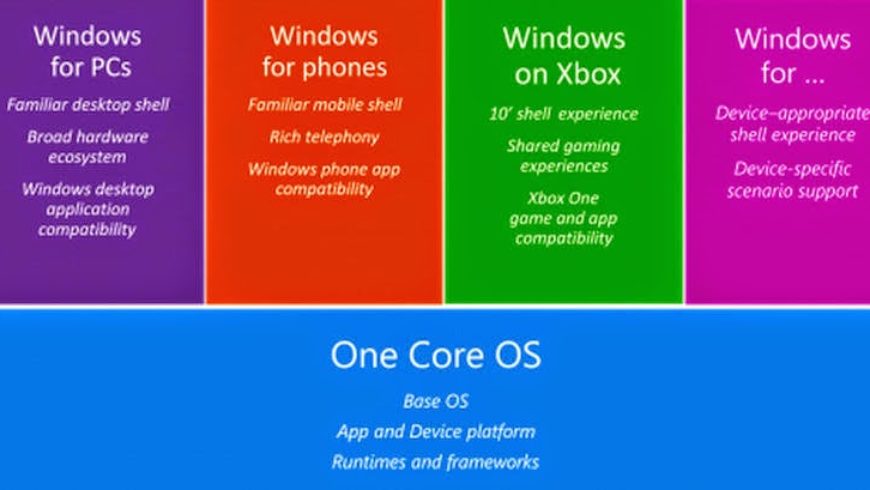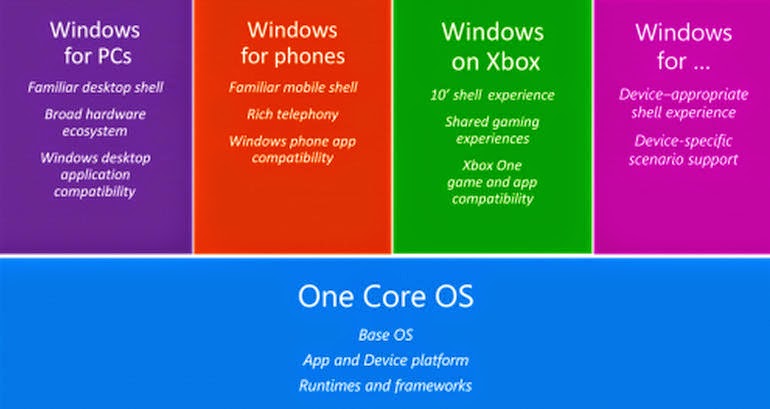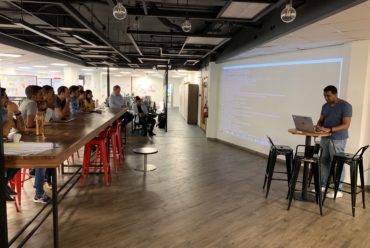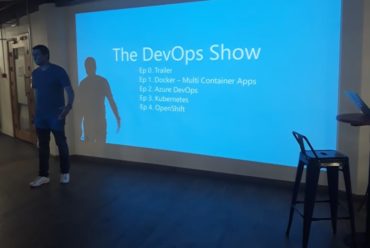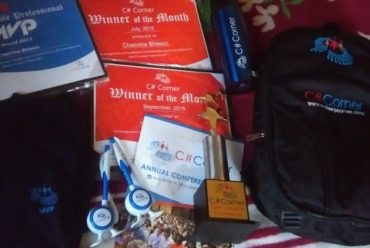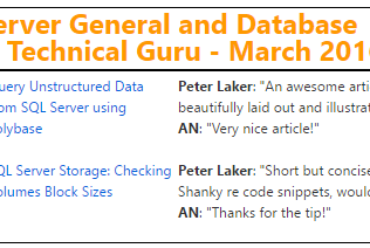Developer Tools for building Windows 10 Apps
The SDK for Windows 10 Apps has been released just last week. In this blog post we shall see how what are the required tools and how to use them.
To get the tools, developers need to sign up for the Windows Insider Program, install the latest Windows 10 technical preview release and install both Visual Studio 2015 Community Technology Preview (CTP) 6 and the Tools for the Windows 10 Technical Preview, which include the Windows 10 software development kit (SDK).
Below are the steps to download Visual Studio Preview for Windows 10 Apps:
- Sign up for the Windows Insider Program, if you haven’t already.
- Install, or upgrade to, the latest flight of Windows 10 Technical Preview to best support Windows Universal App Platform development.
- Run Windows Update to check for the latest updates.
- If you’re running CTP5 or earlier, uninstall your previous version of Visual Studio 2015.
- Install Visual Studio 2015 CTP6.
- Install the Tools for Windows 10 Technical Preview, which are required when developing for the Windows Universal App Platform. (To install the .iso file, download the files, right-click the local copy, and then select Mount.)
Before moving to Visual Studio, its’s good to see the Windows Core and Universal App Platform (UAP) to understand the major change in the SDK that allows developers to target nearly “all” devices.
The new universal app platform (UAP)that Microsoft is building with Windows 10 will sit on top of the Windows core. The UAP is a superset of WinRT, the Windows 8 and Windows RT runtime. The migration path to Windows 10 UAP apps is from ‘universal’ 8.1 apps.
Source: zdnet
Windows 8.1 and Windows Phone 8.1 apps target an operating system (OS): either Windows, or Windows Phone.
With Windows 10 Technical Preview you no longer target an operating system but target your app instead to one or more device families.
A device family identifies the APIs, system characteristics, and behaviors that you can expect across devices within the device family.
It also determines the set of devices on which your app can be installed from the Store.
Here is the device family hierarchy. Source: MSDN
Once all the tools installed, you may start developing Apps for Windows 10 using UAP.
When doing File > New Project, Select Windows 10 > Blank Application (UAP)
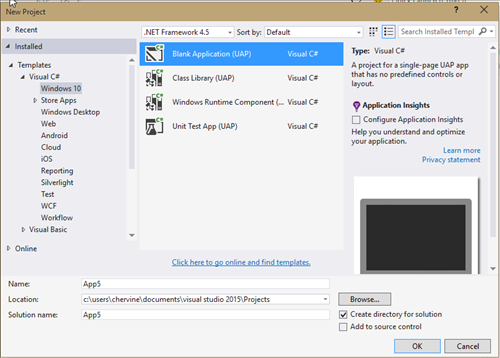
When doing File > New Project, Select Windows 10 > Blank Application (UAP)
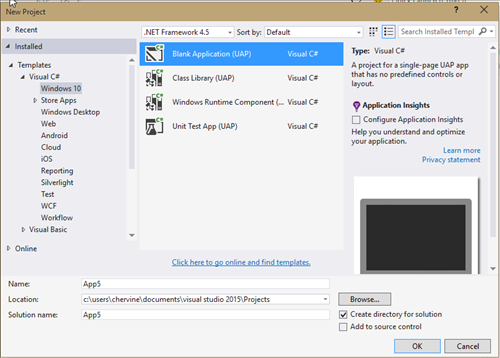
When you’ve done that, notice that only one project appears in Solution Explorer. That’s because your app is now truly adaptive and you only need one project to build it. The project contains one page but you can add others. Each page renders on all devices that your project targets so you don’t have to create multiple versions of them.
More details on the Adaptive UI Controls of the Windows 10 SDK in my next blog post.
Happy Coding!